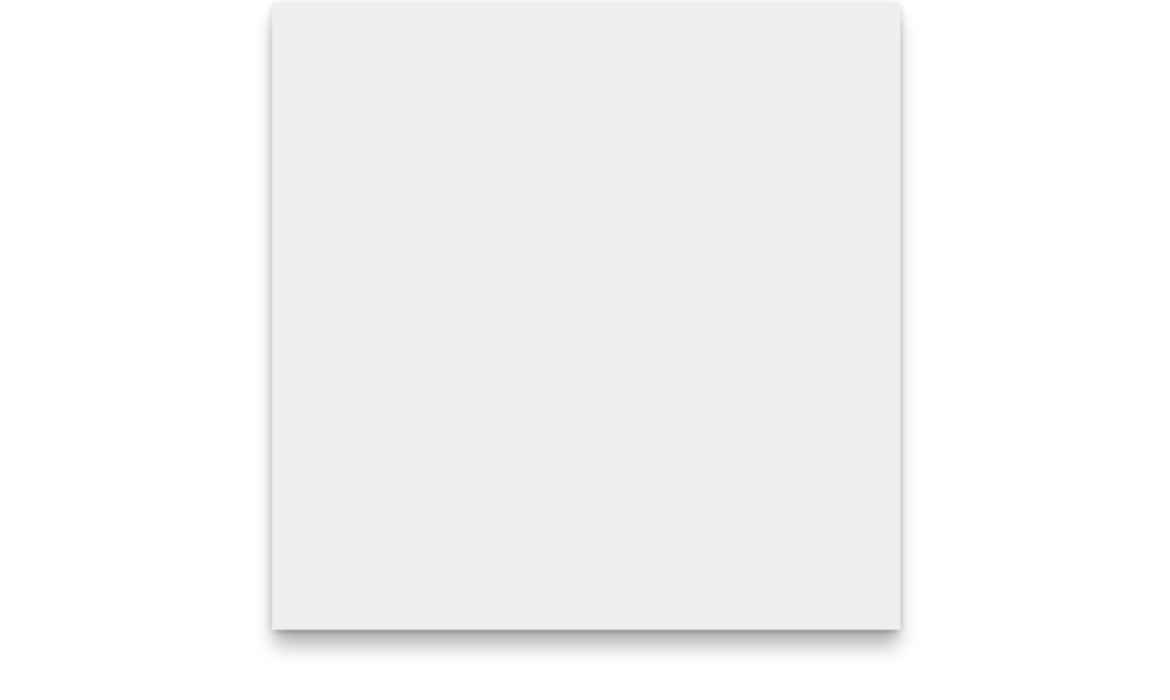
Ask a hundred front-end developers, and most, if not all, of them will have used the box-shadow property in their careers. Shadows are enduringly popular, and can add an elegant, subtle effect if used properly. But shadows occupy a strange place in the CSS box model. They have no effect on an element’s width and height, and are readily clipped if overflow on a parent (or grandparent) element is hidden.
We can work around this with standard CSS in a few different ways. But, now that some of the CSS Houdini specifications are being implemented in browsers, there are tantalizing new options. The CSS Paint API, for example, allows developers to generate images programmatically at run time. Let’s look at how we can use this to paint a complex shadow within a border image.
A quick primer on Houdini
You may have heard of some newfangled CSS tech hitting the platform with the catchy name of Houdini. Houdini promises to deliver greater access to how the browser paints the page. As MDN states, it is “a set of low-level APIs that exposes parts of the CSS engine, giving developers the power to extend CSS by hooking into the styling and layout process of a browser’s rendering engine.”
The CSS Paint API
The CSS Paint API is one of the first of these APIs to hit browsers. It is a W3C candidate recommendation. This is the stage when specifications start to see implementation. It is currently available for general use in Chrome and Edge, while Safari has it behind a flag and Firefox lists it as “worth prototyping”. There is a polyfill available for unsupported browsers, though it will not run in IE11.
While the CSS Paint API is enabled in Chromium, passing arguments to the paint() function is still behind a flag. You’ll need to enable experimental web platform features for the time being. These examples may not, unfortunately, work in your browser of choice at the moment. Consider them an example of things to come, and not yet ready for production.
The approach
We’re going to generate an image with a shadow, and then use it for a border-image… huh? Well, let’s take a deeper look.
As mentioned above, shadows don’t add any width or height to an element, but spread out from its bounding box. In most cases, this isn’t a problem, but those shadows are vulnerable to clipping. A common workaround is to create some sort of offset with either padding or margin.
What we’re going to do is build the shadow right into the element by painting it in to the border-image area. This has a few key advantages:
border-widthadds to the overall element width- Content won’t spill into the border area and overlap the shadow
- Padding won’t need any extra width to accommodate the shadow and content
- Margins around the element won’t interfere with that element’s siblings
For that aforementioned group of one hundred developers who’ve used box-shadow, it’s likely only a few of them have used border-image. It’s a funky property. Essentially, it takes an image and slices it into nine pieces, then places them in the four corners, sides and (optionally) the center. You can read more about how all this works in Nora Brown’s article.
The CSS Paint API will handle the heavy lifting of generating the image. We’re going to create a module for it that tells it how to layer a series of shadows on top of each other. That image will then get used by border-image.
These are the steps we’ll take:
- Set up the HTML and CSS for the element we want to paint in
- Create a module that draws the image
- Load the module into a paint worklet
- Call the worklet in CSS with the new
paint()function
Setting up the canvas
You’re going to hear the term canvas a few times here, and in other CSS Paint API resources. If that term sounds familiar, you’re right. The API works in a similar way to the HTML <canvas> element.
First, we have to set up the canvas on which the API will paint. This area will have the same dimensions as the element that calls the paint function. Let’s make a 300×300 div.
<section>
<div class="foo"></div>
</section>And the styles:
.foo {
border: 15px solid #efefef;
box-sizing: border-box;
height: 300px;
width: 300px;
}Creating the paint class
HTTPS is required for any JavaScript worklet, including paint worklets. You won’t be able to use it at all if you’re serving your content over HTTP.
The second step is to create the module that is loaded into the worklet — a simple file with the registerPaint() function. This function takes two arguments: the name of the worklet and a class that has the painting logic. To stay tidy, we’ll use an anonymous class.
registerPaint(
"shadow",
class {}
);In our case, the class needs two attributes, inputProperties and inputArguments, and a method, paint().
registerPaint(
"shadow",
class {
static get inputProperties() {
return [];
}
static get inputArguments() {
return [];
}
paint(context, size, props, args) {}
}
);inputProperties and inputArguments are optional, but necessary to pass data into the class.
Adding input properties
We need to tell the worklet which CSS properties to pull from the target element with inputProperties. It’s a getter that returns an array of strings.
In this array, we list both the custom and standard properties the class needs: --shadow-colors, background-color, and border-top-width. Pay particular attention to how we use non-shorthand properties.
static get inputProperties() {
return ["--shadow-colors", "background-color", "border-top-width"];
}For simplicity, we’re assuming here that the border is even on all sides.
Adding arguments
Currently, inputArguments are still behind a flag, hence enabling experimental features. Without them, use inputProperties and custom properties instead.
We also pass arguments to the paint module with inputArguments. At first glance, they may seem superfluous to inputProperties, but there are subtle differences in how the two are used.
When the paint function is called in the stylesheet, inputArguments are explicitly passed in the paint() call. This gives them an advantage over inputProperties, which might be listening for properties that could be modified by other scripts or styles. For example, if you’re using a custom property set on :root that changes, it may filter down and affect the output.
The second important difference for inputArguments, which is not intuitive, is that they are not named. Instead, they are referenced as items in an array within the paint method. When we tell inputArguments what it’s receiving, we are actually giving it the type of the argument.
The shadow class is going to need three arguments: one for X positions, one for Y positions, and one for blurs. We’ll set that up as three space-separated lists of integers.
Anyone who has registered a custom property may recognize the syntax. In our case, the <integer> keyword means any whole number, while + denotes a space-separated list.
static get inputArguments() {
return ["<integer>+", "<integer>+", "<integer>+"];
}To use inputProperties in place of inputArguments, you could set custom properties directly on the element and listen for them. Namespacing would be critical to ensure inherited custom properties from elsewhere don’t leak in.
Adding the paint method
Now that we have the inputs, it’s time to set up the paint method.
A key concept for paint() is the context object. It is similar to, and works much like, the HTML <canvas> element context, albeit with a few small differences. Currently, you cannot read pixels back from the canvas (for security reasons), or render text (there’s a brief explanation why in this GitHub thread).
The paint() method has four implicit parameters:
- The context object
- Geometry (an object with width and height)
- Properties (a map from
inputProperties) - Arguments (the arguments passed from the stylesheet)
paint(ctx, geom, props, args) {}Getting the dimensions
The geometry object knows how big the element is, but we need to adjust for the 30 pixels of total border on the X and Y axis:
const width = (geom.width - borderWidth * 2);
const height = (geom.height - borderWidth * 2);Using properties and arguments
Properties and arguments hold the resolved data from inputProperties and inputArguments. Properties come in as a map-like object, and we can pull values out with get() and getAll():
const borderWidth = props.get("border-top-width").value;
const shadowColors = props.getAll("--shadow-colors");get() returns a single value, while getAll() returns an array.
--shadow-colors will be a space-separated list of colors which can be pulled into an array. We’ll register this with the browser later so it knows what to expect.
We also need to specify what color to fill the rectangle with. It will use the same background color as the element:
ctx.fillStyle = props.get("background-color").toString();As mentioned earlier, arguments come into the module as an array, and we reference them by index. They’re of the type CSSStyleValue right now — let’s make it easier to iterate through them:
- Convert the
CSSStyleValueinto a string with itstoString()method - Split the result on spaces with a regex
const blurArray = args[2].toString().split(/s+/);
const xArray = args[0].toString().split(/s+/);
const yArray = args[1].toString().split(/s+/);
// e.g. ‘1 2 3’ -> [‘1’, ‘2’, ‘3’]Drawing the shadows
Now that we have the dimensions and properties, it’s time to draw something! Since we need a shadow for each item in shadowColors, we’ll loop through them. Start with a forEach() loop:
shadowColors.forEach((shadowColor, index) => {
});With the index of the array, we’ll grab the matching values from the X, Y, and blur arguments:
shadowColors.forEach((shadowColor, index) => {
ctx.shadowOffsetX = xArray[index];
ctx.shadowOffsetY = yArray[index];
ctx.shadowBlur = blurArray[index];
ctx.shadowColor = shadowColor.toString();
});Finally, we’ll use the fillRect() method to draw in the canvas. It takes four arguments: X position, Y position, width, and height. For the position values, we’ll use border-width from inputProperties; this way, the border-image is clipped to contain just the shadow around the rectangle.
shadowColors.forEach((shadowColor, index) => {
ctx.shadowOffsetX = xArray[index];
ctx.shadowOffsetY = yArray[index];
ctx.shadowBlur = blurArray[index];
ctx.shadowColor = shadowColor.toString();
ctx.fillRect(borderWidth, borderWidth, width, height);
});This technique can also be done using a canvas drop-shadow filter and a single rectangle. It’s supported in Chrome, Edge, and Firefox, but not Safari. See a finished example on CodePen.
Almost there! There are just a few more steps to wire things up.
Registering the paint module
We first need to register our module as a paint worklet with the browser. This is done back in our main JavaScript file:
CSS.paintWorklet.addModule("https://codepen.io/steve_fulghum/pen/bGevbzm.js");
https://codepen.io/steve_fulghum/pen/BazexJXRegistering custom properties
Something else we should do, but isn’t strictly necessary, is to tell the browser a little more about our custom properties by registering them.
Registering properties gives them a type. We want the browser to know that --shadow-colors is a list of actual colors, not just a string.
If you need to target browsers that don’t support the Properties and Values API, don’t despair! Custom properties can still be read by the paint module, even if not registered. However, they will be treated as unparsed values, which are effectively strings. You’ll need to add your own parsing logic.
Like addModule(), this is added to the main JavaScript file:
CSS.registerProperty({
name: "--shadow-colors",
syntax: "<color>+",
initialValue: "black",
inherits: false
});You can also use @property in your stylesheet to register properties. You can read a brief explanation on MDN.
Applying this to border-image
Our worklet is now registered with the browser, and we can call the paint method in our main CSS file to take the place of an image URL:
border-image-source: paint(shadow, 0 0 0, 8 2 1, 8 5 3) 15;
border-image-slice: 15;These are unitless values. Since we’re drawing a 1:1 image, they equate to pixels.
Adapting to display ratios
We’re almost done, but there’s one more problem to tackle.
For some of you, things might not look quite as expected. I’ll bet you sprung for the fancy, high DPI monitor, didn’t you? We’ve encountered an issue with the device pixel ratio. The dimensions that have been passed to the paint worklet haven’t been scaled to match.
Rather than go through and scale each value manually, a simple solution is to multiply the border-image-slice value. Here’s how to do it for proper cross-environment display.
First, let’s register a new custom property for CSS that exposes window.devicePixelRatio:
CSS.registerProperty({
name: "--device-pixel-ratio",
syntax: "<number>",
initialValue: window.devicePixelRatio,
inherits: true
});Since we’re registering the property, and giving it an initial value, we don’t need to set it on :root because inherit: true passes it down to all elements.
And, last, we’ll multiply our value for border-image-slice with calc():
.foo {
border-image-slice: calc(15 * var(--device-pixel-ratio));
}It’s important to note that paint worklets also have access to the devicePixelRatio value by default. You can simply reference it in the class, e.g. console.log(devicePixelRatio).
Finished
Whew! We should now have a properly scaled image being painted in the confines of the border area!

Bonus: Apply this to a background image
I’d be remiss to not also demonstrate a solution that uses background-image instead of border-image. It’s easy to do with just a few modifications to the module we just wrote.
Since there isn’t a border-width value to use, we’ll make that a custom property:
CSS.registerProperty({
name: "--shadow-area-width",
syntax: "<integer>",
initialValue: "0",
inherits: false
});We’ll also have to control the background color with a custom property as well. Since we’re drawing inside the content box, setting an actual background-color will still show behind the background image.
CSS.registerProperty({
name: "--shadow-rectangle-fill",
syntax: "<color>",
initialValue: "#fff",
inherits: false
});Then set them on .foo:
.foo {
--shadow-area-width: 15;
--shadow-rectangle-fill: #efefef;
}This time around, paint() gets set on background-image, using the same arguments as we did for border-image:
.foo {
--shadow-area-width: 15;
--shadow-rectangle-fill: #efefef;
background-image: paint(shadow, 0 0 0, 8 2 1, 8 5 3);
}As expected, this will paint the shadow in the background. However, since background images extend into the padding box, we’ll need to adjust padding so that text doesn’t overlap:
.foo {
--shadow-area-width: 15;
--shadow-rectangle-fill: #efefef;
background-image: paint(shadow, 0 0 0, 8 2 1, 8 5 3);
padding: 15px;
}Fallbacks
As we all know, we don’t live in a world where everyone uses the same browser, or has access to the latest and greatest. To make sure they don’t receive a busted layout, let’s consider some fallbacks.
Padding fix
Padding on the parent element will condense the content box to accommodate for shadows that extend from its children.
section.parent {
padding: 6px; /* size of shadow on child */
}Margin fix
Margins on child elements can be used for spacing, to keep shadows away from their clipping parents:
div.child {
margin: 6px; /* size of shadow on self */
}Combining border-image with a radial gradient
This is a little more off the beaten path than padding or margins, but it’s got great browser support. CSS allows gradients to be used in place of images, so we can use one within a border-image, just like how we did with paint(). This may be a great option as a fallback for the Paint API solution, as long as the design doesn’t require exactly the same shadow:
Gradients can be finicky and tricky to get right, but Geoff Graham has a great article on using them.
div {
border: 6px solid;
border-image: radial-gradient(
white,
#aaa 0%,
#fff 80%,
transparent 100%
)
25%;
}An offset pseudo-element
If you don’t mind some extra markup and CSS positioning, and need an exact shadow, you can also use an inset pseudo-element. Beware the z-index! Depending on the context, it may need to be adjusted.
.foo {
box-sizing: border-box;
position: relative;
width: 300px;
height: 300px;
padding: 15px;
}
.foo::before {
background: #fff;
bottom: 15px;
box-shadow: 0px 2px 8px 2px #333;
content: "";
display: block;
left: 15px;
position: absolute;
right: 15px;
top: 15px;
z-index: -1;
}Final thoughts
And that, folks, is how you can use the CSS Paint API to paint just the image you need. Is it the first thing to reach for in your next project? Well, that’s for you to decide. Browser support is still forthcoming, but pushing forward.
In all fairness, it may add far more complexity than a simple problem calls for. However, if you’ve got a situation that calls for pixels put right where you want them, the CSS Paint API is a powerful tool to have.
What’s most exciting though, is the opportunity it provides for designers and developers. Drawing shadows is only a small example of what the API can do. With some imagination and ingenuity, all sorts of new designs and interactions are possible.
Further reading
- The CSS Paint API specification
- Is Houdini Ready Yet?
- CSS Paint API (Google Web Developers)
- CSS Houdini Experiments
- Another example that uses the Paint API to draw triangles and radio inputs
The post Simulating Drop Shadows with the CSS Paint API appeared first on CSS-Tricks.
You can support CSS-Tricks by being an MVP Supporter.



Subscribe to MarketingSolution.
Receive web development discounts & web design tutorials.
Now! Lets GROW Together!