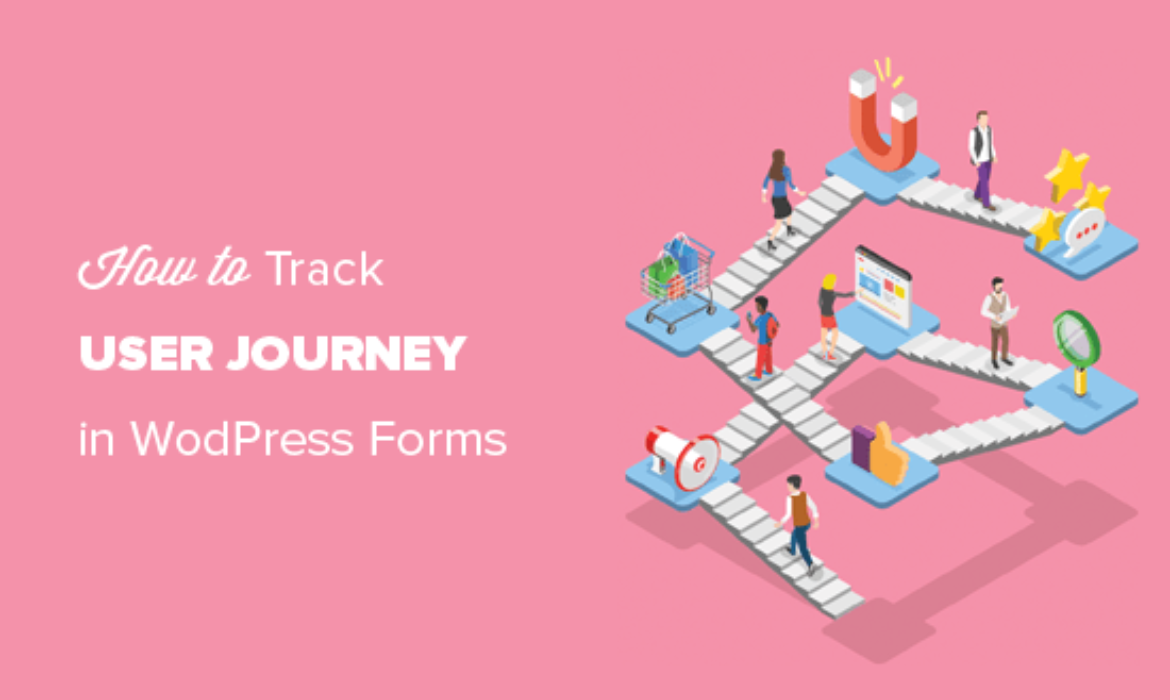
Do you want to track user journey on WordPress lead forms?
Tracking user journey allows you to see exactly which pages your visitors view before they fill out a form on your website. This information can help you capture more leads and grow your business.
In this article, we’ll show you how to easily track user journey on your WordPress contact form and lead forms.
Why Track User Journey for Your WordPress Forms?
Ever wondered why some users fill out forms on your website and some don’t? Well, the answer often lies in how users interact with your website.
Wouldn’t it be nice if you can see the steps users take on your website before they actually fill out a form?
This information is called user journey and by tracking it you can learn a lot about user behavior and activity on your website.
Once you find out what compels users to fill out forms on your website, then you can replicate it to generate more leads and grow your business.
How to track user journey for your WordPress forms?
If you are already tracking conversions in WordPress using Google Analytics, then you can get some insights into user activity before filling out a form on your website.
However, you’ll not be able to match it to the actual user who submitted the form and the data they submitted.
This is where WPForms comes in.
It is the best WordPress form builder plugin on the market that’s used by over 4 million websites. You can use it to create any kind of forms in WordPress.
WPForms seamlessly integrates with all top email marketing services, supports multiple payment gateways, and is super easy to use.
It also comes with a User Journey addon, which allows you to see where your users came from and what path they took that led them to a successful form submission.
You can also see how much time they spent on each page before filling out the form.
That being said, let’s take a look at how to easily track user journey for WordPress forms.
Tracking User Journey for WordPress Lead Forms
First thing you need to do is install and activate the WPForms plugin. For more details, see our step by step guide on how to install a WordPress plugin.
Note: You’ll need at least the PRO plan of the plugin to access the User Journey addon.
Upon activation, you need to visit the Settings » License page to enter your license key. You can find this information under your account on the WPForms website.
Next, you need to visit WPForms » Addons page and click on the ‘Install Addon’ button under the ‘User Journey Addon’.
After that, you can start creating your forms. WPForms makes it super easy to create any kind of form. You can create a simple contact form, an email sign up form, user registration and login forms, booking forms, and more.
For the sake of this tutorial, we will create a contact form.
Simply go to WPForms » Add New page to create your form. You’ll be asked to provide a title for your form and then select a template.
We’ll use the simple contact form template.
WPForms will now load their drag and drop form builder with typical contact form fields already created for you.
You can add new form fields from the left column, edit or remove existing fields, or rearrange fields by moving them up or down.
Once you are satisfied with your form, you can click on the ‘Save’ button to store your form and exit the form builder.
You can now add this form to any WordPress post or page. Simply edit the page where you want to display the form.
On the post edit screen, you need to click on the add new block button (+) and then add WPForms block to your content area.
In the WPForms block settings, you need to click on the drop-down menu to select the form you created earlier.
WPForms will display a preview of your form in the content area.
You can now save your post or page and preview it to see your form in action.
Viewing User Joruney Reports for Your Forms in WordPress
After a few users have submitted the form, you can view the user journey reports for all form entries.
Simply go to the WPForms » Entries page and click on the form you created earlier.
You’ll see a list of form entries submitted by users. Simply click on the ‘View’ link next to a form entry to see full details.
On the entry details page, you will see the form fields submitted by the user at the top. Below that, you’ll see the ‘User Journey’ section.
It will show you the referral source that sent the user to your website. Below that, you’ll see the path they took with all the pages visited leading up to the form submission.
It also shows how much time users spent on each step of their journey. This helps you understand which content they found more engaging or helpful.
If you also want to track the user’s geographic region, then you can go to WPForms » Addons page and install the Geo Location Addon.
This would allow you to view the user’s geographic location along with the rest of user journey data.
Making Use of User Journey Data to Capture More Leads
Now that you can track user journey for your lead forms in WordPress, the next step is to use this data to capture more leads and grow your business.
Luckily, there are lots of tools you can use to nudge users into right direction.
OptinMonster is the best lead generation and conversion optimization software on the market. It helps you capture more leads without affecting user experience on your website.
It comes with smart lightbox popups, mobile popups, slide-in scroll boxes, countdown timers, floating banners, and more. You can also use powerful display rule features to dynamically show personalized content to users at the precise time.
All these tools help you improve the user journey and create an effective path for higher form conversion rates.
SeedProd is the best WordPress landing page builder on the market. It allows you to quickly create landing pages for your WordPress lead forms, sale campaigns, advertising campaigns, and more.
You don’t need any design skills to create those pages. You can pick from dozens of beautiful templates and then use a simple drag and drop tool to make it your own.
Most importantly, all of these templates are designed to improve user journey, generate more leads, and boost conversion rates.
3. All in One SEO for WordPress
All in One SEO for WordPress is the best WordPress SEO plugin on the market. It allows you to easily optimize your WordPress website to get more free traffic from search engines like Google.
All in One SEO comes with powerful SEO tools that just work out of the box. You don’t even need to be an SEO expert to use it.
It includes local SEO, rich schema, eCommerce support. advanced XML sitemaps, SEO health check, and more. These tools make sure that users can easily find your website in search results.
You can use AIOSEO to further optimize your popular pages to boost your organic traffic and leads.
We hope this article helped you learn how to easily track user journey in WordPress lead forms. You may also want to see our ultimate guide on conversion tracking in WordPress for more practical tips to boost conversions
If you liked this article, then please subscribe to our YouTube Channel for WordPress video tutorials. You can also find us on Twitter and Facebook.
The post How to Track User Journey on WordPress Lead Forms appeared first on WPBeginner.

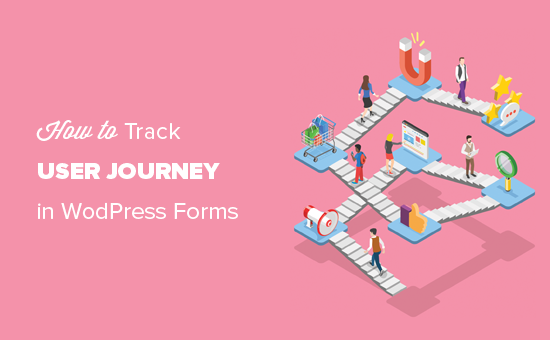
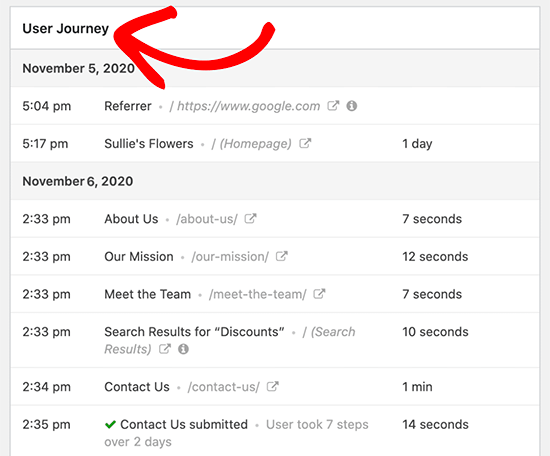
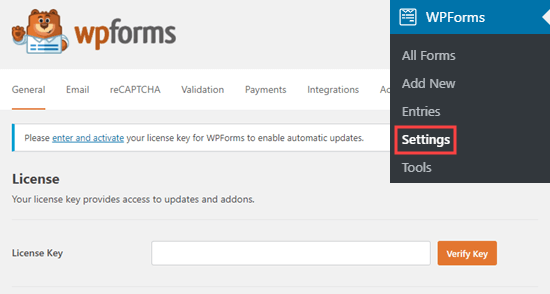
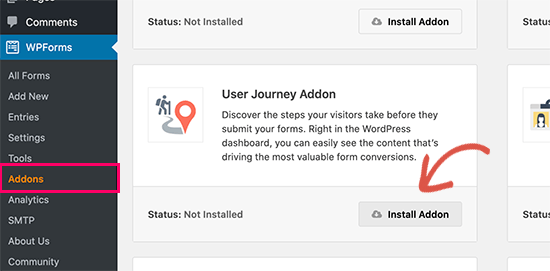
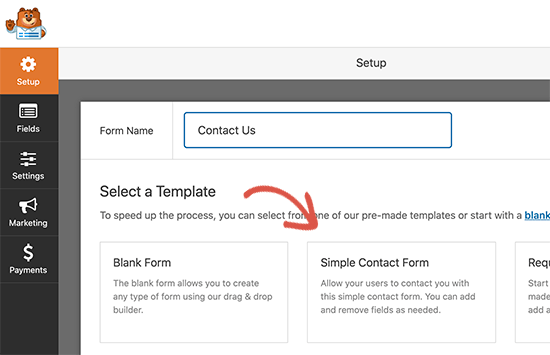
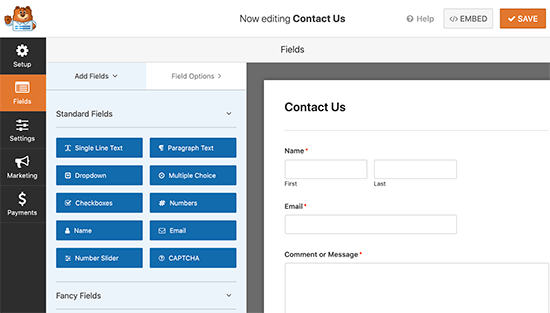
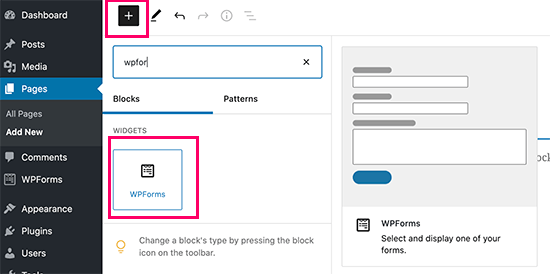
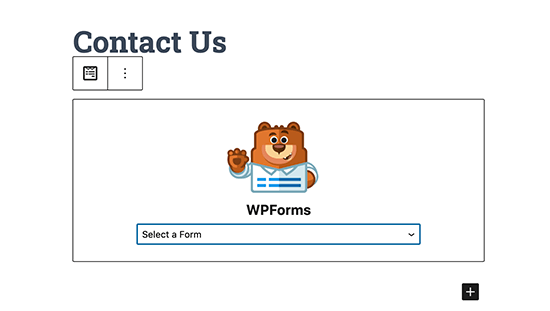
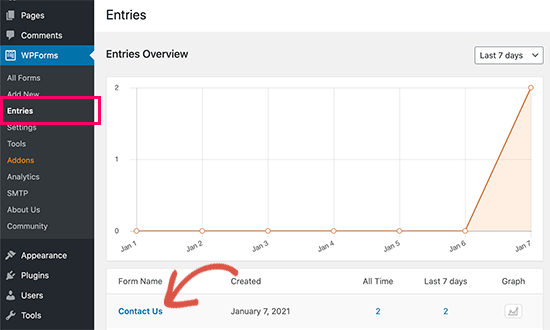
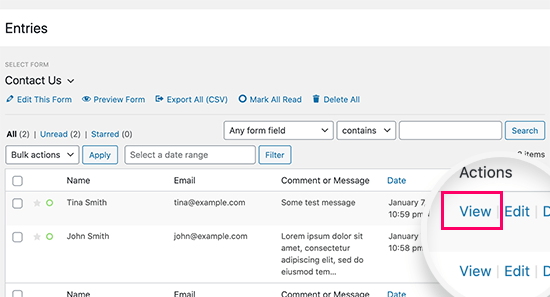
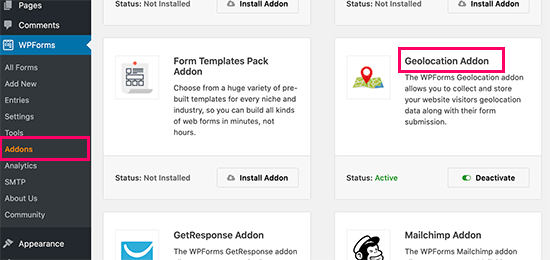
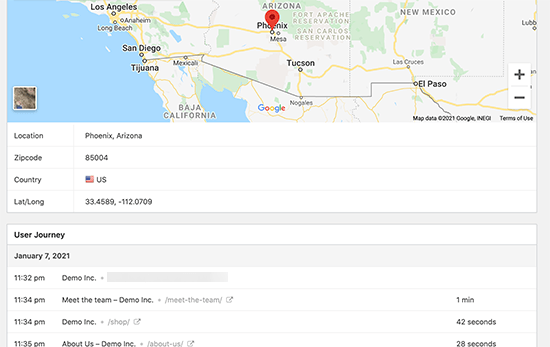
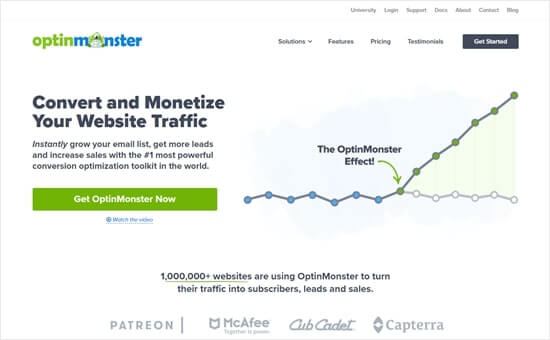
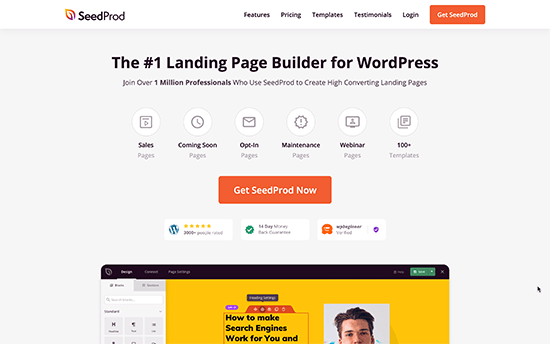



Subscribe to MarketingSolution.
Receive web development discounts & web design tutorials.
Now! Lets GROW Together!