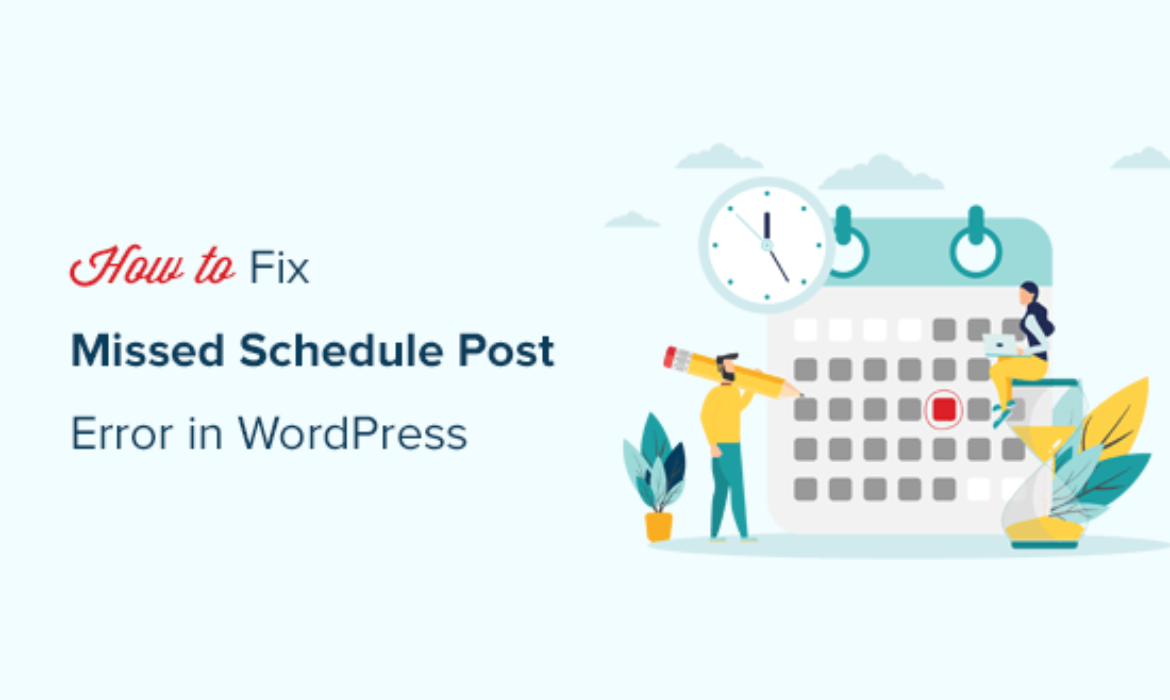
Do you want to fix the missed schedule post error in WordPress?
WordPress comes with a built-in feature that allows you to easily schedule posts to be automatically published at a later time. However, sometimes you may notice that scheduled posts don’t get published at all.
In this article, we’ll show you how to easily fix the missed schedule post error in WordPress. This will allow you to ensure that your scheduled posts are published on time.
What Causes WordPress to Miss Scheduled Posts?
Your WordPress hosting environment or plugin conflicts may cause WordPress to miss scheduled posts.
Normally, when you schedule a WordPress post to be published later, WordPress uses a technology called ‘Cron’ or ‘WordPress Cron‘ to automatically publish your post on time.
However, if your WordPress hosting server or a plugin is affecting the cron jobs, then WordPress would miss the scheduled tasks such as publishing scheduled posts.
Your other cron jobs may still work occasionally like checking for updates or deleting auto-saved drafts. That’s because once the publishing time is missed WordPress will not publish the blog post on a different time.
For most users, it does not happen very often and for some users it can become a common WordPress issue.
That being said, let’s take a look at how to easily fix the missed schedule post error in WordPress.
Fixing The Missed Schedule Post Error in WordPress
First thing you need to do is install and activate the Missed Scheduled Post Publisher plugin. For more details, see our step by step guide on how to install a WordPress plugin.
The plugin works out of the box, and there are no settings for you to configure.
How does Missed Scheduled Post Publisher plugin work?
The plugin simply checks your website every 15 minutes to see if a scheduled WordPress post has missed schedule.
If it finds any missed schedule items, then it changes the status from scheduled to published.
It works for posts, pages, products, and any other custom post types that you may have on your WordPress website.
We built this plugin to ensure it doesn’t impact your WordPress site speed because we know speed is important for SEO. This is the plugin we’re using on our own sites.
Troubleshooting Missed Scheduled Posts Error in WordPress
If installing the plugin does not immediately fix scheduled posts error on your website, then the following are a few tips that you can try.
1. Check Your WordPress Timezone Settings
Setting your timezone is one of the first things to do after installing WordPress. However, sometimes users miss it and their WordPress timezone doesn’t match the timezone they want to use for publishing and managing their website.
Simply go to Settings » General page and scroll down to the ‘Timezone’ section. From here, you need to select your timezone or the timezone you want to use for your WordPress website.
Don’t forget to click on the Save Changes button to store your settings.
2. Clear WordPress cache
If your WordPress posts are still missing schedule, then it is likely due to a poorly configured caching plugin. Try clearing WordPress cache and make sure that your WordPress caching plugin is properly configured to automatically clear cache at regular intervals.
3. Increase WordPress memory limit
Your WordPress website may be struggling with low memory limit issue. You can fix that by allowing WordPress to use more server memory which let’s WordPress run better.
Simply add the following code to your wp-config.php file ust before the line that says ‘That’s all, stop editing! Happy publishing.’
define('WP_MEMORY_LIMIT', '500M');
For details, see our guide on how to increase memory limit in WordPress.
We hope this article helped you learn how to easily fix the missed schedule post error in WordPress. You may also want to see our guide on how to easily troubleshoot WordPress errors on your own.
If you liked this article, then please subscribe to our YouTube Channel for WordPress video tutorials. You can also find us on Twitter and Facebook.
The post How to Fix the Missed Schedule Post Error in WordPress appeared first on WPBeginner.

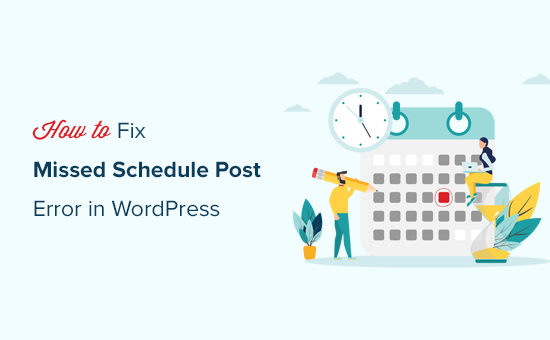
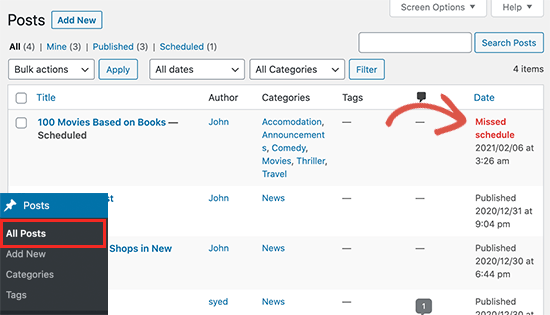
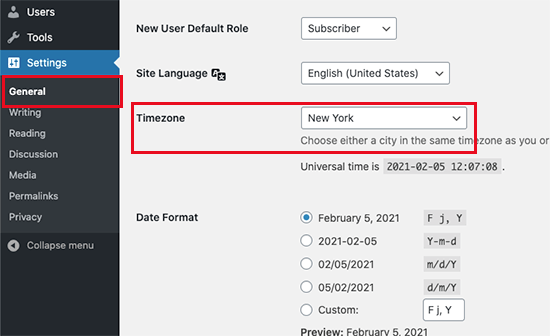


Subscribe to MarketingSolution.
Receive web development discounts & web design tutorials.
Now! Lets GROW Together!