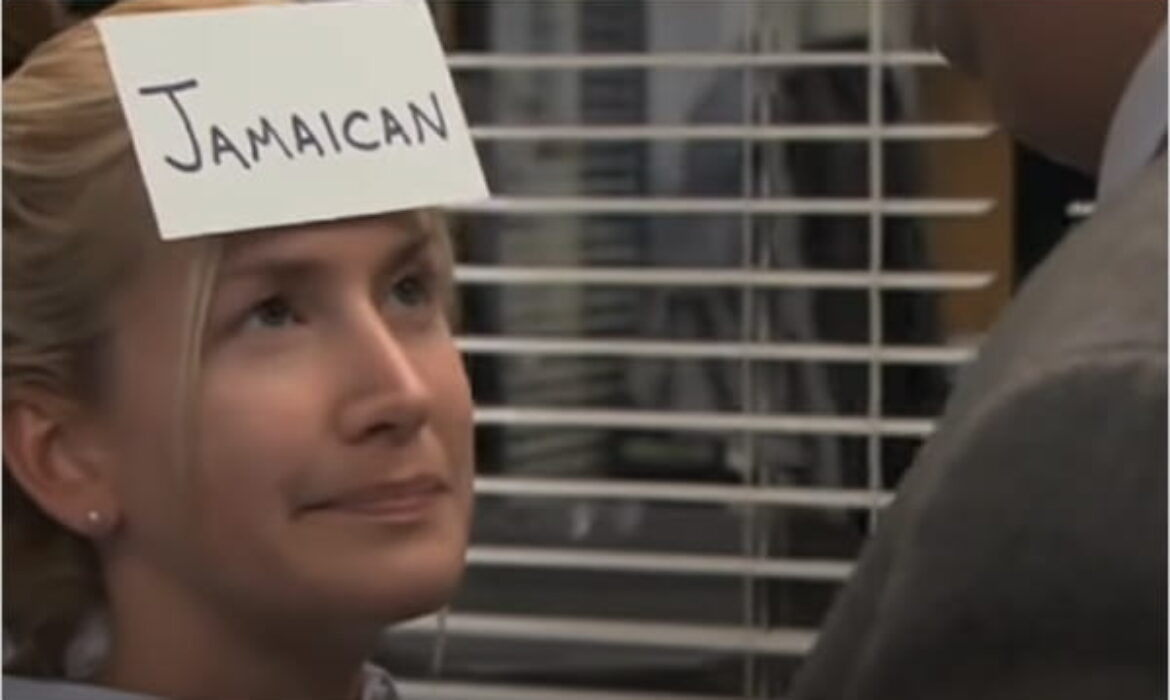
Sticking virtual Post-it notes on your WordPress admin dashboard, posts, pages, and widgets is a great way to leave messages for other users on your site or add personal reminders. Here are some noteworthy plugins you’ll want to stick with…
Whether you blog alone or manage a multi-author site, being able to stick virtual Post-it notes and messages around your WordPress site is a great way to share important instructions and store your ideas and reminders.
Stick’em on Your Backend, Frontend, and Everywhere in Between…
In this post, we take a look at these free WordPress notes plugins to help you stay organized and keep track of everything in all areas of your site:
- WP Dashboard Notes (add notes to Dashboard)
- Dashboard Sticky Notes (add notes to Dashboard)
- WP Dash Notes (add sticky notes to Dashboard)
- Dashboard Notes (add notices to Dashboard)
- Peter’s Post Notes (add notes to Posts and Pages)
- WP Notes Widget (add notes to Widgets and Sidebars)
- Plugin Notes Plus (add notes to Plugins)
- User Notes (add notes to User Profiles)
- Edit Flow (add Editorial Comments)

Let’s get stuck into it…
1. WP Dashboard Notes

WP Dashboard Notes is a free plugin that makes it easy to post instructions right where everyone accessing the back end of a WordPress website can see them…the dashboard!
As soon as you install and activate the plugin, visit your dashboard and you’ll see a “+ Add note” link next to “Howdy, Your Name”.

This creates a new note in your dashboard.

By default, WP Dashboard Notes creates a List note, so you can begin to add list items like to-dos, reminders, etc.

You can restrict the visibility of your notes so only you can see them or add notes reminder post-its that all of our site’s registered users can see.
Now y’all see it…now you don’t!
You can add as many notes as you like to your dashboard.

As you can see from the above screenshot, you can change the background color of your note to make it more eye-catching or as a way to label different priorities (e.g. red = fix problems, green = go ahead and publish).

Note: Although the color palette is limited, you can change these colors by overriding the style from another stylesheet, or add the following code to your functions.php to add your own colors.
add_filter( 'wpdn_colors', 'wpdn_add_purple' );
function wpdn_add_purple( $colors ) {
$colors['purple'] = '#5236A0';
return $colors;
}
When entering list items into your note, hit ‘Enter’ to add them to the checklist.

When using a note as a checklist, you can mark off completed items.

Click on the pencil icon to change the title of your note

You can also convert your note to a more traditional notepad, rather than the default list note. Just make sure your note is saved before converting, as you will lose the content otherwise.

Like other dashboard panels, you can easily reposition your notes by dragging and dropping them around your dashboard screen.

Similarly, you can display or hide notes by ticking or unticking their boxes in the Screen Options tab.

Whether you want to create personal reminders and to-do lists, leave messages for your team, or even carry out discussions with your co-users, all on the dashboard of your website, WP Dashboard Notes gives you an intuitive and attractive way to do so.
2. Dashboard Sticky Notes

If you’re looking for a dashboard notes plugin with more formatting options, then check out Dashboard Sticky Notes.
You can edit the plugin’s sticky notes using the classic WordPress editor, and target groups or individual users.

This lets you place sticky notes that will only appear on specific dashboards.

Go here for more details: Dashboard Sticky Notes
3. WP Dash Notes

WP Dash Notes is a sticky notes plugin for WordPress that lets you add private notes to your dashboard or share notes on other users’ dashboards.

Similar to the first plugin described earlier, you can add multiple notes, create lists, and choose the note’s background (plus text color).
WP Dash Notes, however, also gives you the option to specify target user roles and/or the users themselves, add images, allow comments to be added to notes, and notify the recipients by email when new notes are posted.

Visit the plugin page for more details: WP Dash Notes
4. Dashboard Notes

Dashboard Notes lets you add simple notices with notes and instructions for clients and specific user roles.

If you feel a little confused about how to add a note after installing the plugin, it’s done via the Widgets screen.
The plugin lets you add notices to your dashboard that match the style of WordPress Dashboard notifications.

Note: At the time of testing, this plugin wasn’t quite up-to-date with the new “block-style” changes introduced to the Widgets screen – I couldn’t do some of the things the plugin describes as allowing us to do (e.g. choose the color of the notification, whether or not to include a logo, and exactly what pages to include the notification on using simple URL matching). Hopefully, the developers will soon fix this, as this one looks to be quite a useful little plugin.
Go here for more details: Dashboard Notes
If you like the idea of adding notes to areas of your site other than the dashboard, here are a few more free notes plugins for WordPress you might be interested in that deliver similar functionality, in slightly different ways.
5. Peter’s Post Notes

Peters Post Notes is a nifty notes plugin for WordPress that lets you add and save private notes and notes for other users when creating or editing posts or pages.
The plugin adds a panel to the sidebar of the Add and Edit post/page screens, allowing you to keep track of your notes.

The plugin also adds a couple of panels to your dashboard with a summary of your most recent notes and a general and private notes system.

We’ve also tested this plugin on the Block Editor, so you’re covered there too!

Get more details here: Peters Post Notes
6. WP Notes Widget

WP Notes Widget is a feature-rich plugin that lets you add customized Post-it-styled notes to your site using widgets.
You can attach an image, audio, or video to a note, create multiple notes and select the font style, font size, font color, and background color of notes, add links to download files or other URLs, automatically tweet your notes, select notes to display only on a specific widget, schedule notes to display on a certain date/time, and more.

The Pro version of the plugin also lets you add notes to posts and pages.
Check out what this plugin can do in the video below:
Get more details here: WP Notes Widget
7. Plugin Notes Plus

Plugin Notes Plus lets you add notes in your Plugins screen about your plugins. This is a useful plugin if you need to provide information or a warning to clients on why a plugin was installed, or notes to the admin on how or where the plugin is being used.

The “Plus” of Plugin Notes Plus is that you can quickly add more than just notes. This plugin also lets you insert notes with icons for warnings, links, information, checkmarks, etc.

This plugin lets you add all kinds of useful notes about your plugins.

Visit the plugin site here: Plugin Notes Plus
8. User Notes

User Notes adds a text editor area to each User Profile allowing Administrators to keep private notes about each user.
It also adds a column to the list of users in the User screen, so admins can quickly view notes without having to visit user profiles.

If you run an eCommerce or Membership site, this plugin can be quite handy, as it allows you to add notes about each individual customer or member.

Go here for more info: User Notes
9. Edit Flow

Edit Flow is an editorial workflow plugin for WordPress that is packed with features. Amongst its features, you will find the ability to not only leave notes on certain admin pages but also carry out multi-user discussions.
The Editorial Comments feature of Edit Flow can be enabled for any of the post types on your website, including pages. After installing the plugin, you can begin leaving comments and start discussions with your fellow authors on your site’s post editor screens.
This plugin can cut down on email correspondence between content contributors and editors. As the notes are all stored on the post editor screen, they are retained in an easy-to-find location for future reference.
Edit Flow has many powerful features, and if you are managing a multi-author blog, it is well worth checking it out for its time saving and organizational capabilities.
Check it out here: Edit Flow
And On That Final Note…
The WP Dashboard Notes plugin is eye-catching in terms of design and note appearance. However, if you want to display notes in more locations than just the dashboard, consider using one of the other free notes plugins described above to customize your WordPress dashboard and add personal reminders, instructions for editors, authors, and co-authors, and information for your clients after handing over a website.



Subscribe to MarketingSolution.
Receive web development discounts & web design tutorials.
Now! Lets GROW Together!